For a personal touch, Windows XP can display a photo or other image beside the names of account holders on the Welcome screen. While an administrator of an account can assign pictures for all users, any account holder can choose his or her own picture.
Here's how:
- Click Start, and then Control Panel.
- Click User Accounts.
- Under Pick a task, click Change an account.
- On the Pick an account to change page, click your user account.
- On the What do you want to change about your account page, click Change my picture.
- On the Pick a new picture for your account page, click one of the pictures displayed, or click Browse for More Pictures.
- In the My Pictures folder, or in any of the folders in the Look in list, click the picture you want to use for your account, and then click Open.
- The picture will then be displayed, selected, on the Pick a new picture for your account page.
- Click Change Picture.
Saving and displaying a picture from Internet to user account
Why not be creative with your account picture? If you find a picture on the Internet that you want to display on the Welcome screen, Do the following:
Navigate to the picture you want to save. Right-click the picture, and click Save Picture As (this saves the picture in the My Pictures folder). In the File name box, type a name for the picture, and then click Save.
Now repeat the first five steps mentioned above and then
Click Browse for more pictures to navigate to the My Pictures folder. Select the picture you saved in step three, above, and click Open.
The new picture is then assigned to your user account.

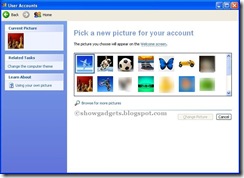
1 comment:
Nice tips for newbie like me, Thanks
Post a Comment