Unless they are protected by passwords, accounts listed on the Welcome page can be opened by anyone simply by clicking on them. Passwords help ensure information that you keep on the computer stays private and secure. By controlling access to your user account with a password, no one but you (and holders of computer administrator accounts, if yours is a limited account) can view or alter data in the account.
If you are the only holder of a computer administrator account for a shared computer, protecting the account with a password is especially important to prevent accidental or unauthorized changes to important system-wide settings and application software.
To protect a computer administrator account with a password:
- Click Start, and then Control Panel.
- Click User Accounts.
- Under or pick an account to change, click the name of your account.
- On the What do you want to change about your account page, click Create a password.
- In the Type a new password box, type a password. In the Type the new password again to confirm box, type the new password again. If you want a reminder in case you forget your password, type a hint for yourself in the Type a word or phrase to use as a password hint box, and then click Create Password.
If you hold a limited user account, you can change your password by following steps 1 and 2 above, then:
- Under or pick an account to change, click your password-protected account.
- On the What do you want to change about your account page, click Change my password.
- In the Type your current password box, type your password. In the Type a new password box, type a new password for your account. In the Type the new password again to confirm box, type your new password again. If you want a reminder in case you forget your password, type a hint for yourself in the Type a word or phrase to use as a password hint box, and then click Change Password.
If you're a party of one - sole owner and user of a computer - you might still want to set up your computer with user accounts, naming you as computer administrator and protecting the account with a password. Doing so prevents casual access to the system by others if you leave your computer unattended while logged onto Windows XP, provided you log off from your account. For added security, disable guest access.
To Disable Guest access:
- Click Start, and then click Control Panel.
- Click User Accounts.
- Under or pick an account to change, click Guest.
- On the What do you want to change about the guest account page, click Turn off the guest account.

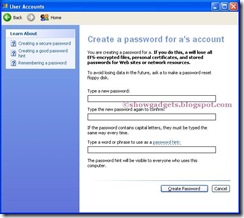
No comments:
Post a Comment