Windows Security Center checks the status of your computer for the three security essentials listed below. If a problem is detected with any of the three essentials (for example, if your antivirus program is out of date), the Security Center sends you an alert and provides recommendations for how to better protect your computer.
- Firewall: A firewall helps protect your computer by preventing unauthorized users from gaining access to it through a network or the Internet. Windows checks to see if your computer is protected by a software firewall.
- Virus protection software: Antivirus software can help protect your computer against viruses and other security threats. Windows checks to see if your computer is using a full, up-to-date antivirus program.
- Automatic Updates: With Automatic Updates, Windows can routinely check for the latest important updates for your computer and install them automatically.
The Security Center can also help you:
- Find out about the latest viruses or other security threats.
- Get customer support from Microsoft for a security-related issue.
Why disable it?
If you are an experienced computer user and you are familiar with Antivirus, Firewall, Windows Update, and you dont like the annoying Windows Security center icon in your Windows System tray then you may want to disable it.
and there could be other reasons too.
To Disable Windows Security center in Windows XP:
- Click Start and then Click Run.
Type services.msc in Run, and click the OK button.
- The services Window will appear. Now double click on “Security Center” to open its Properties. (as shown in the picture)
- Now Form Security Center Properties click on Startup Type Drop Down Box and select Disabled and click the OK button. (as shown in the picture) and its done.
- There will be no more Security center icon in your System Tray.
- To enable it again just Select Enabled instead of Disabled in above step.


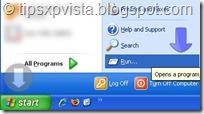


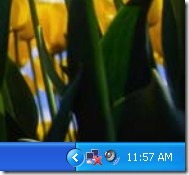
1 comment:
Really Great Post :)
Regards:
Syed Bahadur Shah
Post a Comment