Task Manager provides information about programs and processes running on your computer. It also displays the most commonly used performance measures for processes.
You can use Task Manager to monitor key indicators of your computer's performance. You can see the status of the programs that are running and end programs that have stopped responding. You can also assess the activity of running processes using as many as fifteen parameters, and see graphs and data on CPU and memory usage.
In addition, if you are connected to a network, you can view network status and see how your network is functioning.
If you have more than one user connected to your computer, you can see who is connected, what they are working on, and you can send them a message.
Sometimes it got disabled by viruses and you cannot use it.
To Disable/Enable Windows Task Manager
- Click Start and then Click Run.
Type gpedit.msc in Run, and click the OK button.
- The Group Policy Window will appear. Now click on the “+” sign of Administrative Templates( or double click) under User configuration in the left columns to expand it and then again click on the “+” sign of System under Administrative Templates to expand it.select/click Ctrl+Alt+Del Options (see the image below).
- Now double click on “Remove Task Manager” in the right column to open its properties. (as shown in the picture)
- Then select Disabled radio button from Remove Task Manager Properties to enable it OR Enabled to disable windows Task Manager.Click the OK button. (as shown in the picture).
- It Done.
Important Note:
Above method is for Windows XP Professional users.If you are using Windows XP Home or you are having trouble with above method you may download this small utility to enable it.

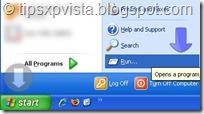



No comments:
Post a Comment