Autorun is a handy feature . But these days its the most common source of infecting your computer with viruses/worms.
Autorun begins reading from a drive as soon as you insert media in the drive. As a result, the setup file of programs, Media or images opened/run immediately. If the CD/DVD Rom,flash drives, Mobiles storage devices(MMC,Micro SD cards etc) is infected with a Virus, the virus will run automatically and infect your computer also.
I will guide you step by step to disable autorun/autoplay.
But first you will need to download and install Microsoft Patch to disable autoplay feature work correctly. You may download this patch from Microsoft website.
After installing the above patch do the following. (please click the pictures to enlarge them).
- Click Start and then Click Run.
The Group Policy window will open. Now click on the “+” sign of Administrative Templates( or double click) under computer configuration in the left columns to expand it(see the image below).
Then Click System under Administrative Templates(see the image below).
Now double click on “Turn off Autoplay” to open its properties(see the image below).
- Now select “Enable” and then choose “All Drives” from Turn off Autoplay on drop down menu. and click the OK button and you are done. (as shown in the picture below)
Now no more nasty viruses worms from Removable devices.
Note: It will only works in Windows 2000/XP PRO, It will not work in XP Home edition. Waiting for comments.
It this will not work for you just leave a comment and I will answer it


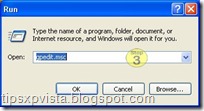

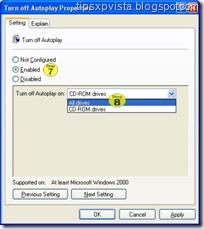
No comments:
Post a Comment