Why you need to enable/Disable Shutdown Features of windows?
- You want to enable the Shutdown Command
Because there are viruses which can disable Windows Shutdown. and you will not be able to Shutdown your Windows PC.
- You want to Disable the Shutdown Command
- If you have a computer which should be always on. e.g. a Web Server.
- you want to prevent your Kids/friends/colleagues from shutting down the Windows because you are doing some important Takes, such as virus scanning, Disk Defragmenting, downloading or others, and shutdown can cause these tasks to start from beginning.
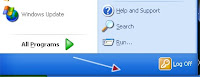
I will guide you step by step to Enable/disable Shutdown windows command.
- Click Start and then Click Run.
-
The Group Policy window will open. Now click on the “+” sign of Administrative Templates( or double click) under User configuration in the left columns to expand it(see the image below).
-
Then Click/select Start Menu and Taskbar under Administrative Templates(see the image below).
-
Now double click on “Remove and prevent access to Shut Down command” to open its properties(see the image below) .
- Now select “Enable” to Remove/Prevent access to Shutdown command and removing shutdown button from start menu OR Select Disabled to enable Shutdown command in windows/shutdown button in start menu, and click the OK button. (as shown in the picture below)
Note: It will only works in Windows 2000/XP PRO, It will not work in XP Home edition.
Waiting for comments.

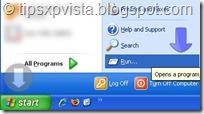
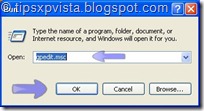

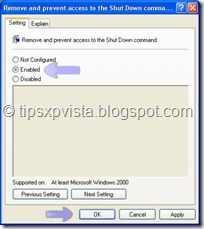
No comments:
Post a Comment