System Restore is a component of Windows, that you can use to restore your computer to a previous state, if a problem occurs, without losing your personal data files (such as Microsoft Word documents, browsing history, drawings, favorites, or e-mail). System Restore monitors changes to the system and some application files, and it automatically creates easily identified restore points. These restore points allow you to revert the system to a previous time. They are created daily and at the time of significant system events (such as when an application or driver is installed). You can also create and name your own restore points at any time.
Why you will need to disable it?
Well, Its a great and important feature of windows, but in some conditions you will need to disable it, such as
- You computer is infected with a virus and you want to remove the virus, but if the System Restore is enabled, the virus cannot be removed completely because System Restore will make a backup of the infected system files in the PC.
- You are running out of Disk space. System Restore takes space in your Hard Drive to make backup of System changes. You can recover free Disk space by Turning System Restore Off.
Now here is the step by step guide to Enable/Disable System Restore.
- Click the Start button and then point to My Computer in Start Menu.
- Right Click on My Computer icon and select properties from right Click menu to open System Properties.
- Now click on the System Restore tab in System Properties to open System Restore Setting.
- If you want to Turn Off System Restore on all drives just Check (√) the box named Turn Off System Restore in the System Restore Properties and click the OK button.
- But if you want to Turn off system Restore to a specific drives (e.g to Drive E only), select the drive from Available drives box and select setting.
- From setting dialogue box Check (√) the Turn off System Restore on this drive checkbox and click the OK button
- If you want to re-enable the System Restore feature of Windows just uncheck the the box named Turn off System Restore in the System Restore Properties and click the OK button.

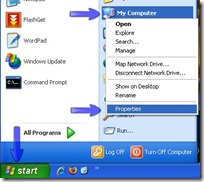
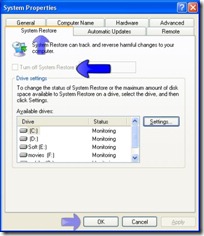
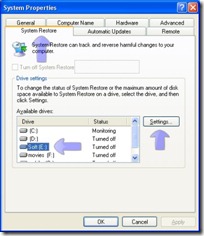

No comments:
Post a Comment