Windows Defender is free and useful antispyware security tool from Microsoft. (Don't know what is Windows Defender? Click here to Know). But is some conditions you may want to disable it because
- You have anoteher antispyware tool and you prefer to use it, then its better to disable Windows Defender to prevent from conflict.
- You have some adware (adware are free but advertising-supported software their ads must be running to run those software) software and Windows Defender is not allowing you to run those software.
- or you may have any other reason
Now here is the step by step guide to disable it
First to open Windows Defender
in Windows XP
- Click the Start >All Progrmas and click on Windows Defender to open it
In Windows Vista and Windows 7
- Click the Start button and type windows defender in search programs and files box and hit the Enter key or select it from menu (as shown below) to run it.
Now to disable Windows defender.
- After running Windows defender, Click on Tools and the select Options from Tools Window.
- Now select Administrator from left column of Options,uncheck Use this program checkbox and click on Save button.
- If User Access/Account Control is turned on you will need to confirm the setting by clicking Yes .
- Now you will receive a notification that This program is turned off, click the close button and its done.


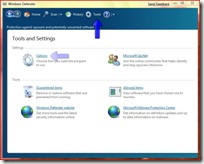
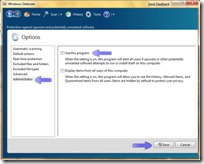

1 comment:
This is great, but I get that "this program is turned off" message everytime i boot now.
Very annoying. Any suggestions?
Post a Comment