What are Web browser add-ons?
Web browser add-ons add features (for example, extra toolbars, animated mouse pointers, stock tickers, and pop-up ad blockers) to your web browser.
Some websites will not browse correctly if their required add-ons are not installed or they get disabled.
For example a website with flash content will not display correctly if the flash plugin/add-on not installed or disabled.
Important Note:
If you get a message saying you are running without add-ons when you start Internet Explorer, then Internet Explorer is opened with add-ons disabled. To run Internet Explorer normally (with add-ons turned on), make sure to select Internet Explorer on the Start menu and do not click Internet Explorer (No Add-ons).
To enable Internet Explorer add-ons:
If you are getting a balloon tip at the status bar of internet explorer saying add-on disabled(as shown above in picture).Then click on it and jump to step 3
otherwise
For Internet Explorer 8:
1. Open Internet Explorer by clicking the Start button , and then clicking Internet Explorer.
2. Click the Tools button or Press Alt+T to open Tools menu and select Manage Add-ons.
3.Click the add-on you want to enable, and then click Enable.
Repeat step 3 for every add-on you want to enable. When you are finished, click Close.
To enable an add-on in Internet Explorer 7
1. Open Internet Explorer by clicking the Start button , and then clicking Internet Explorer.
2. Click the Tools button or Press Alt+T to open Tools menu and point to Manage Add-ons, and then click Enable or Disable Add-ons.
3. In the Show list, click Add-ons that have been used by Internet Explorer to display all add-ons.
4. Click the add-on you want to enable, and then click Enable.
5. Repeat step 4 for every add-on you want to enable. When you are finished, click OK.

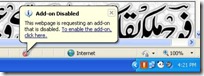


No comments:
Post a Comment