Websites use cookies to offer a personalized experience to users and to gather information about website use. Many websites also use cookies to store information that provides a consistent experience between sections of the site, such as a shopping cart or customized pages. With a trusted website, cookies can enrich your experience by allowing the site to learn your preferences or allowing you to skip having to sign in every time you go to the website. However, some cookies, such as those saved by banner ads, might put your privacy at risk by tracking sites you visit.
If cookies are disabled you will not be able to browse some websites.
To enable cookies in Internet Explorer.
- Run Internet Explorer and Press Alt+T to open Tools menu and select Internet options.
- Now Choose the Privacy tab and drag the slide bar to Medium (recommended) and click the OK button. If you still receive the warning that Cookies are disabled then drag the slide bar down till end to apply accept all cookies setting(not recommended).
To enable cookies in Mozilla Firefox
- Run Mozilla Firefox and Press Alt+T or click on Tools from Firefox Menu Bar and select Options.
- Now Mozilla Firefox Options window will be opened. Select Privacy tab and check the Accept cookies from sites checkbox.
- Click the OK button and its done.

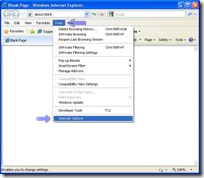

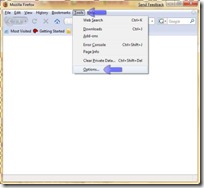

No comments:
Post a Comment