Whenever you delete files they first go to recycle bin and then you have to open recycle bin to delete files permanently.
Suppose you have some extremely private files, you deleted them and You forget to empty the recycle bin, Then someone from your home/office who has access to that PC may restore them and open those files.
But you may delete files permanently without sending them to recycle bin.
There are two ways to do this. One is a selective method and second is permanent.
method 1: Its for those who only want to delete there chosen files permanently and other files goes to recycle bin.
- To delete a file permanently first select the file.
- After selecting it press Shift+delete key to delete it permanently.
OR
- Right click on the file and select delete from right click menu while holding shift key.
- confirm the file deletion by pressing Yes button.
method 2: Its for those who always wanted to delete files permanently without sending them to recycle bin.To do so
- Right click on Recycle Bin icon on your windows desktop.
- Select Properties from Right Click menu.
- Check (√) the box named "Do not move files to the recycle bin.Remove files immediately when deleted".
- click the OK button and its done
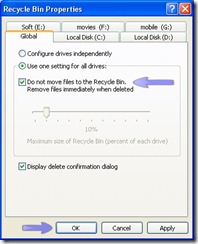
Now every file will be deleted without moving to Recycle Bin.



1 comment:
thank you
Post a Comment