You can use Character Map to copy and paste special characters into your documents, such as the trademark symbol, special mathematical characters, or a character from the character set of another language.
You can also use Character Map to view the characters that are available in a selected font. Character Map displays the following character sets: Windows, DOS, and Unicode.
You can copy individual characters or a group of characters to the Clipboard and paste them into any program that can display them. Or, depending on the program you are using (such as WordPad), you can even copy characters by dragging them from Character Map directly into an open document.
Using Character Map, you can search for characters by Unicode character name or Unicode subgroup (such as arrows or mathematical operators) or by other special classifications.
You can also use Character Map to view and copy private characters that you have created using Private Character Editor.
If you know the Unicode equivalent of the character you want to insert, you can also insert a special character directly into a document without using Character Map. To do so, open the document and position the insertion point where you want the special character to appear. Then, with NUM LOCK on, hold down the ALT key while using the number pad keys to type the Unicode character value.

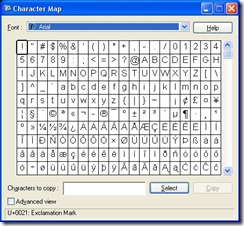
No comments:
Post a Comment